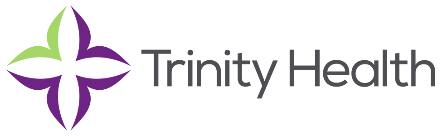The Community Health Needs Assessment (CHNA) allows you to quickly and easily create customized data reports for your hospital’s service area, region, or county. Begin by defining your report location, then select the data you want to include in the report. Your completed report can be used to meet reporting requirements, for quantitative data analysis, and to inform the programs and services you offer to your community.
STEP ONE: Define your report location. Click the location tabs at the top to select a location type (e.g., Health Region, Priority Places, County).
Click the “Pick From Map” or “Draw My Area” tab to select from additional location options (e.g., ZIP code, school district, congressional district, etc.).
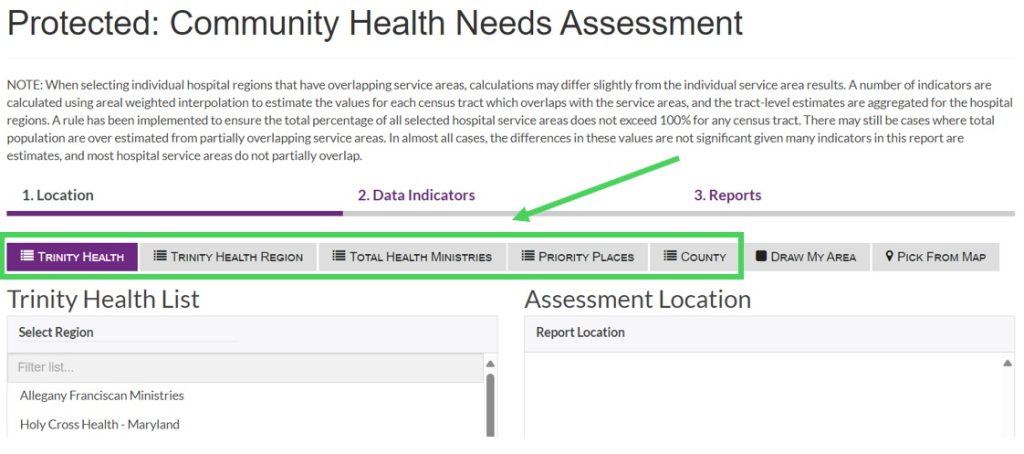
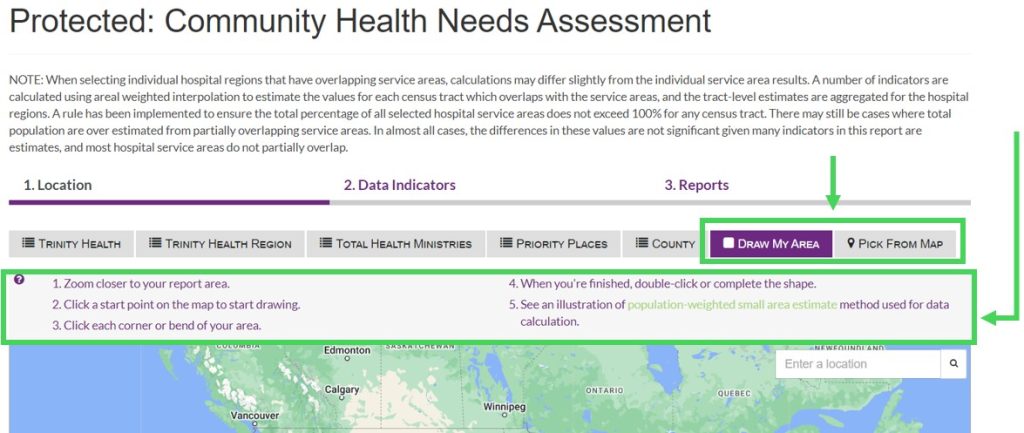
STEP TWO: Finish defining your location. Click the names of one or more locations from the list on the left (e.g., Carroll County, Cook County, DuPage County).
Your selections will appear, and can be managed, on the right under “Assessment Location.”
–> Click the “Data Indicators” button at the bottom right to move to the next step.
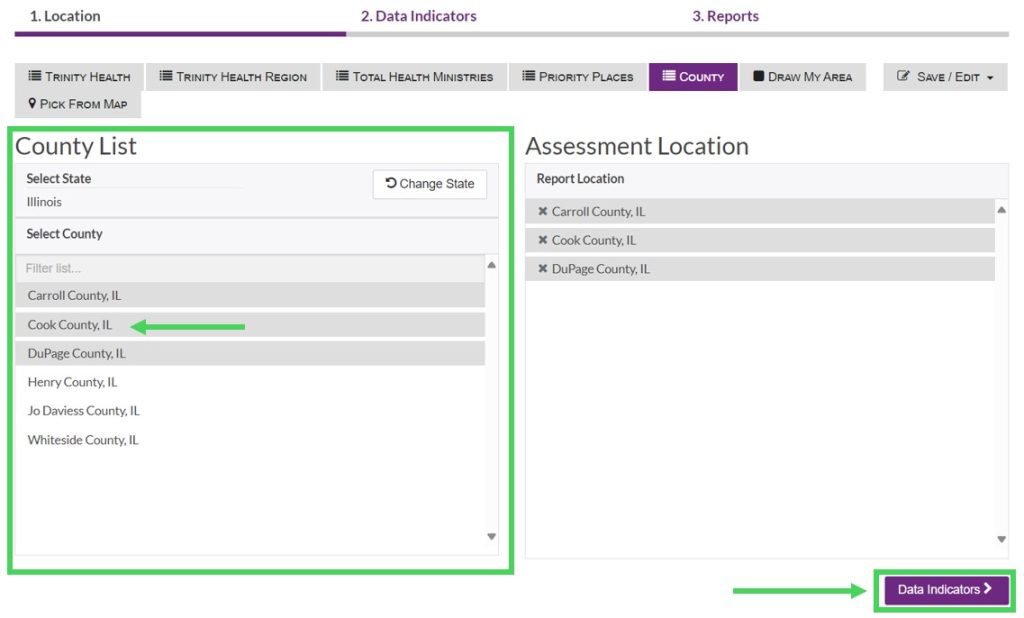
STEP THREE: Select the data indicators you want to include in your report. Click the carets on the right to expand the data categories.
Click the check box next to the indicator name (e.g., Citizenship Status, Medicare Enrollment, Population Age 0-4) to add single indicators to your report.
Click the check box next to the data category name (e.g., Demographics, Healthcare Access, Education) to add an entire data category to your report.
–> Click the “Reports” button at the bottom right to generate your report.
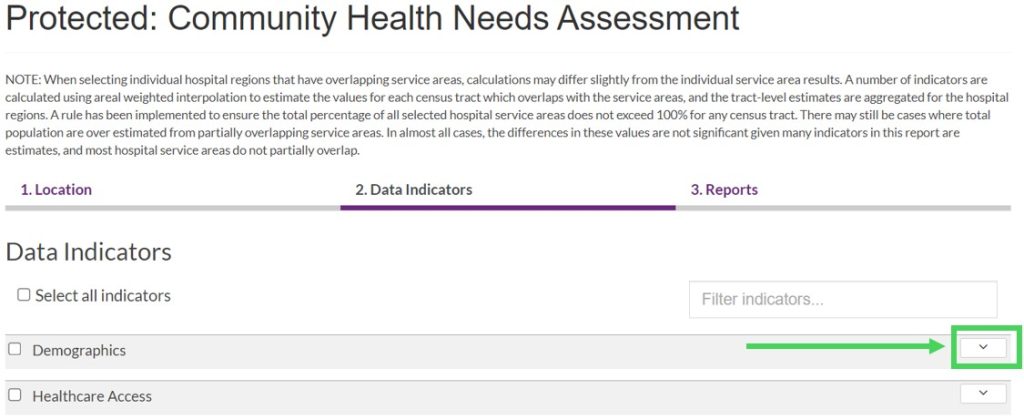
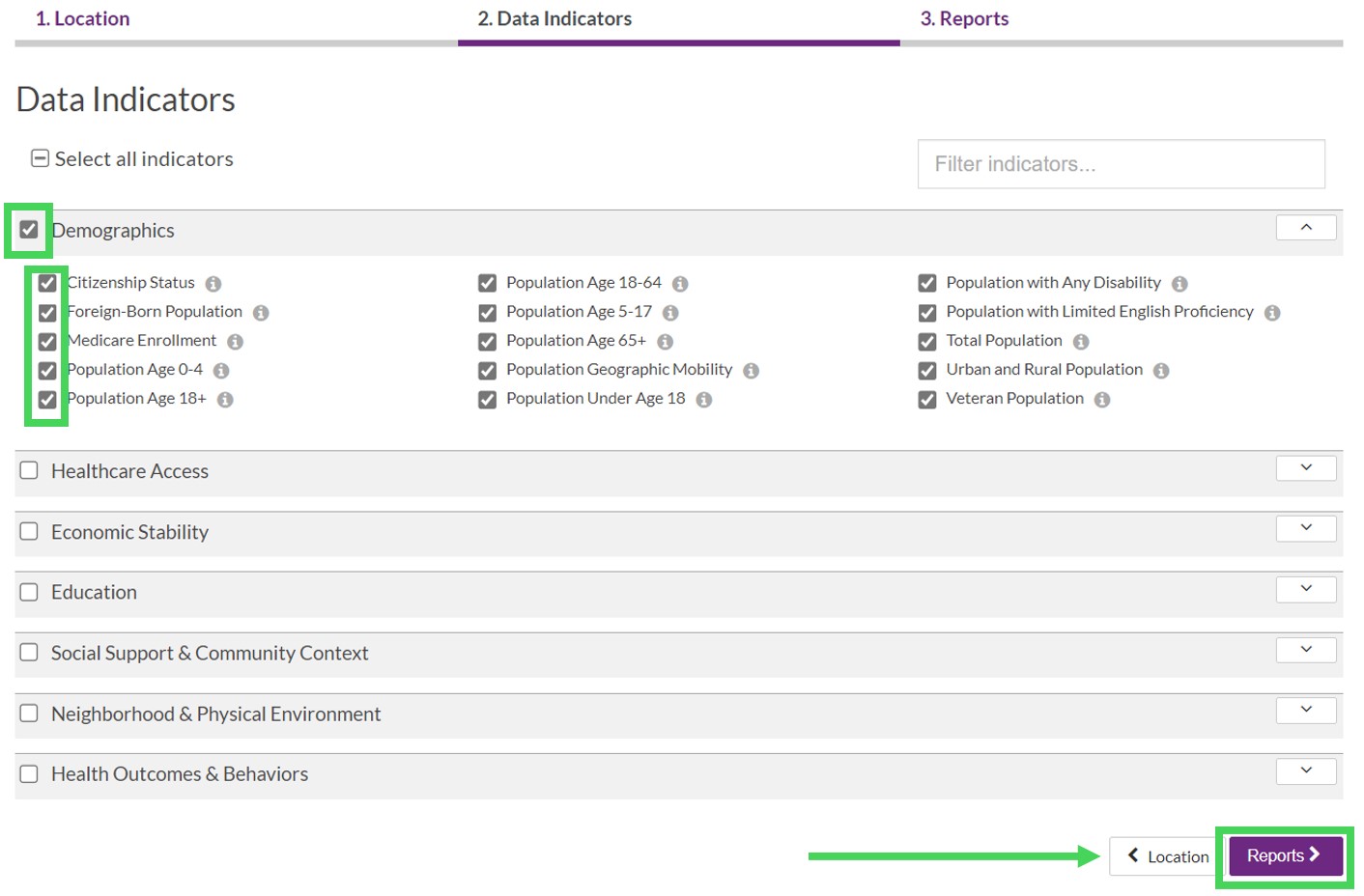
STEP FOUR: Explore your completed report. Scroll down to view the data you selected for your report.
Use the round menu button at the bottom of the page to jump quickly between indicators.
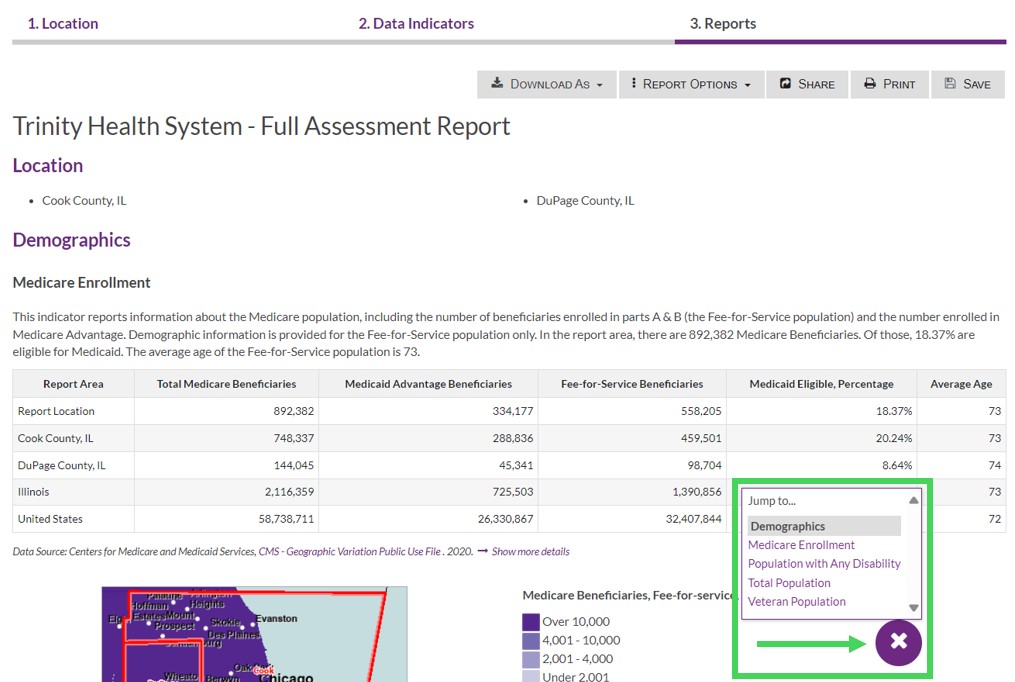
STEP FIVE: Click the “Share” button at the top of the report to share your report via link, email, or on social media.
Click the “Save” button to name and save your report for future access.
Click the “Download As” button to download your report as a PDF file, Excel table, or Microsoft Word document.
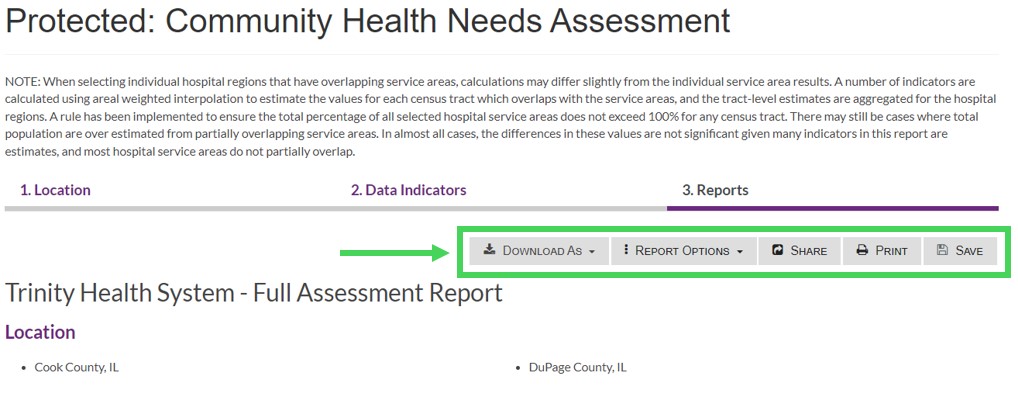
Need assistance? Email us at help@cares.missouri.edu